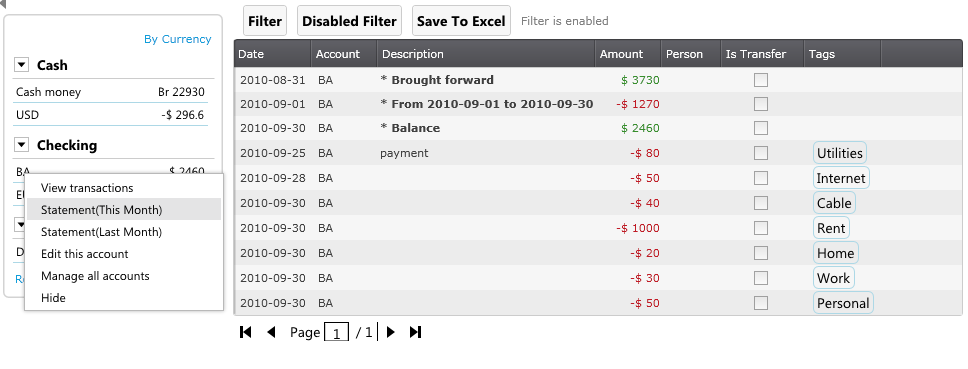Example Account Statement - Preparing Monthly Account Statement
The goal of this tutorial is to illustrate how to access monthly statement of an account and explore its potentials.
To obtain the most accurate result, AccPal.com suggests to record transactions according to money flow between accounts, or in & out of accounts.
Reconcile account transactions for any account is simple. Let's see how it can be done.
We can simply right click on the account name in account summary panel or list of accounts, select statement for this month or last month:
Statement can also be viewed using filter to view transactions, AccPal.com automatically detects if the user is trying to view transactions in statement mode. This is useful for a date range that does not fall into this month or last month. Here are the requirements trigger the statement mode:
- A date range is present.
- Only one account is selected.
Let's try to duplicate the same result manually.
We'll need to go to transaction by going to Menu, and click Transaction, Click "Filter" and set the date range, in this case, the whole month of September is in used:
Go to "Account" Tab, Choose a desirable account and click "Add", in this case, we will be using an account named "BA":

You should only add one account if you want the account statement function to be active.
Click "Show Filtered Result" to see the result. There will be three "*" items on the top of first page showing the summary and balance of that account, follow by transactions in chronological order, allowing user to reconcile actual account statement from bank easily by summary or by each transaction in chronological order.

The "*" items will only show on the first page of the result.
Bank statements usually mail to us in next month, that is why AccPal.com offers the "Statement(Last Month)" item from account summary. Here another approach to show how we use shortcut to convert the date. Make sure the filtered result from above is still available , click the green arrow next to "Menu", fill out the information and check "To last month":
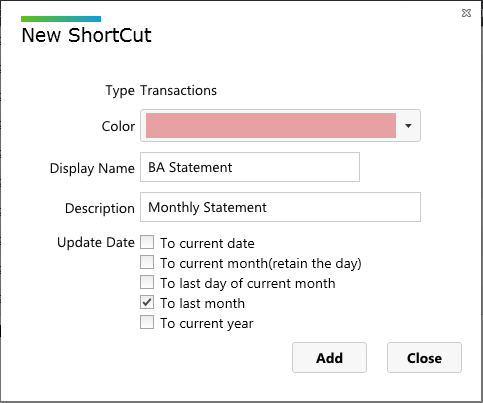
By checking "To last month", the date range will automatically be converted to last month
Assuming today is September 13, 2010, so last month in this case would be August, AccPal.com is also smart enough to notice that August has 31 days instead of 30 days in September when we first enter, here's the result when we click on the newly created Shortcut:
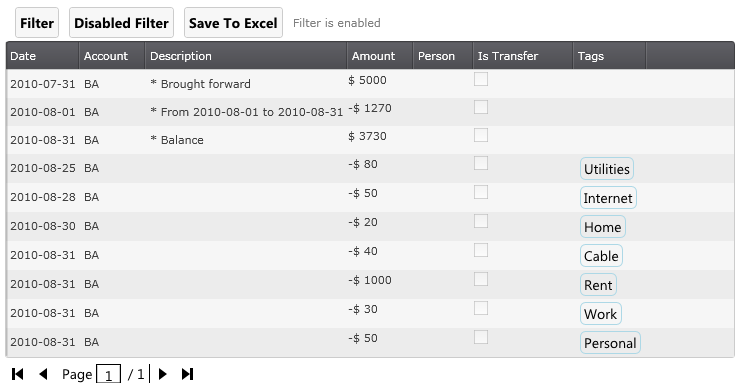
The result will always be last month from the current day
Let's try to edit the shortcut and check "To last day of current month":

By checking "To last day of current month", the date range will automatically be converted to current month
We should see the following result:

The result will always be month of current day.
That's how easy user can use AccPal.com to reconcile monthly account statement, in just one single click.
Other Possibilities And Limitations
User can optionally set amount, person, tags to further filter the result. Also the date range can be any lenth, or one day, example: from 2010-09-09 to 2010-09-09. We do not impose a limitation on the length of date range to be exactly a month. However, in shortcut, "To last day of current month" & "To last month" only works for one month cycle.
Here are some examples of how shortcut treats different date range, assuming today is September 13, 2010:
| Date Range | Setting | Result | Explanation |
|---|---|---|---|
| January 1, 2010 TO January 31, 2010 | To Last Month | August 1, 2010 TO August 31, 2010 | |
| January 1, 2010 TO January 10, 2010 | To Last Month | August 1, 2010 TO August 10, 2010 | |
| January 1, 2010 TO Feb 28, 2010 | To Last Month | August 1, 2010 TO August 31, 2010 | Last day of a month is detected |
| January 1, 2010 TO Feb 20, 2010 | To Last Month | August 1, 2010 TO August 20, 2010 |
When using shortcut, please be aware that the month conversion options are only meant to work for one month period.
We hope that this example will help user to extend the usability of the free service provided by AccPal.com. Please feel free to contact us if you have any questions.