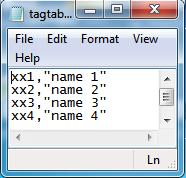Import Tags
Tags can be used as category, inventory. The purpose of tags is to help to describe and better organize transactions. AccPal allows imports of tags in CSV format.
Starting in Version 3(Dec 23rd, 2010), each tag can be assoicated with an External ID.
External ID is an unique number or sets of characters that helps to link tags to external resource. For example, linking tags to catergories from other software, or linking tags to inventories by matching the external ID to the associated category ID or inventory ID.
Import
To get started on importing tags, go to menu, click profile, choose "import":
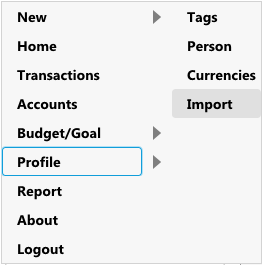
Click "Select File", choose the source file(in csv format, we'll explain what is it later):
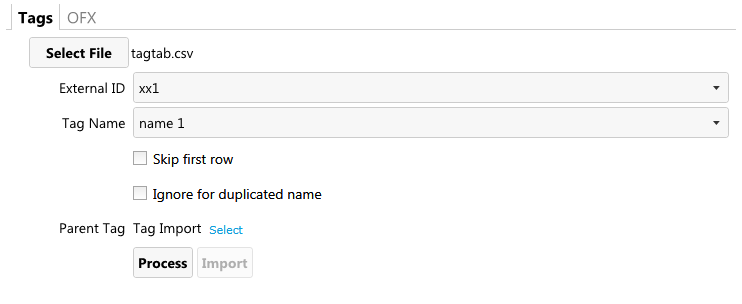
After selecting the source file, user can change the following options:
By default, first column is set to be external ID, second column is set to Tag Name, user can choose this behavior by altering the options.
If the first row of csv file contains header information, user can choose to ignore first row.
If external ID is blank, and user want to prevent duplication of tag names, check "Ignore duplicated name".
Select a parent tag, this is the targeted tag that all the imported tags will file under. In this example, we are using a tag name "Tag Import".
Click "Process" to start extracting the tags from the source file, a summary is provided as shown. In this example, 4 new tags are detected, and ready to be imported:
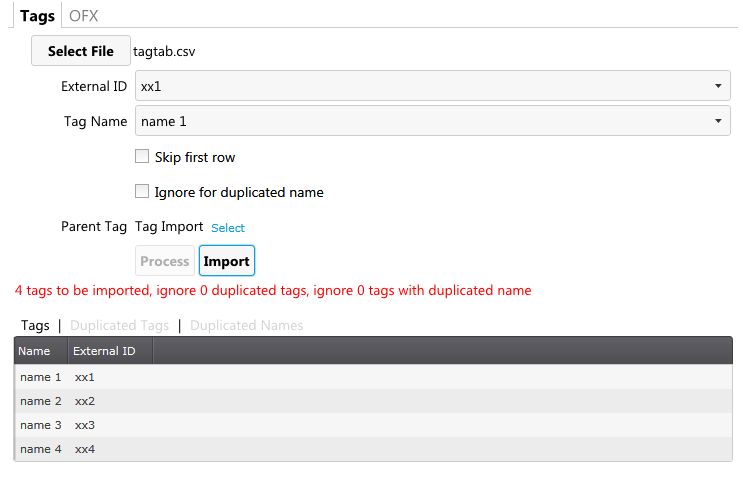
Verify the result and click "Import" to import the tags. To view the imported result, click "OK":
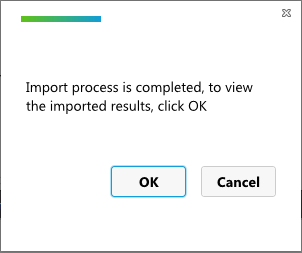
Imported Tags under "Tag Import":
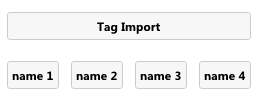
What is a CSV file
A CSV(Comma Seperated values) is a text file that can easily be prepared and generated in Excel. To get a CSV file, simply open Excel, use first column as external ID, second column as name, and enter(or copy and paste) the necessary information.
When importing categories, use first column as category ID, second column as category name.
When importing inventories, use first column as inventory ID, second column as inventory name:
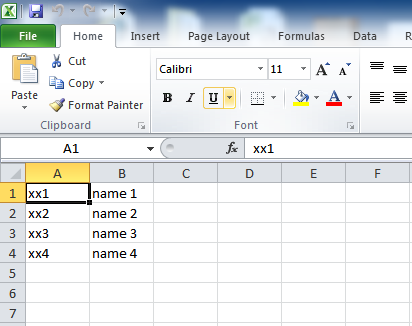
When the list is completed, Click "Save As" and choose "CSV (Comma delimited)(*.csv)":
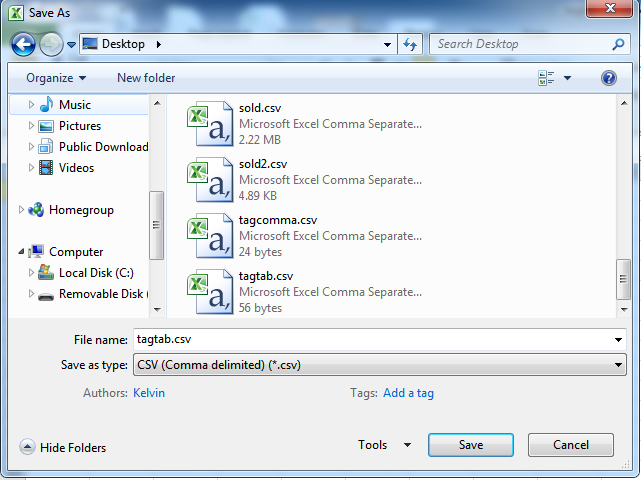
If we open the saved CSV file using notepad, we should be able to see the following result: