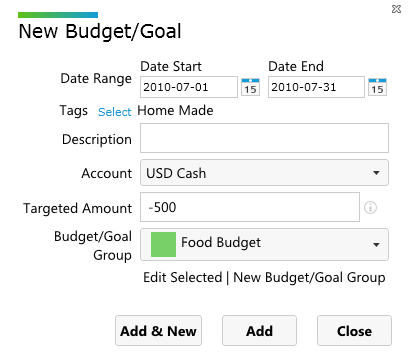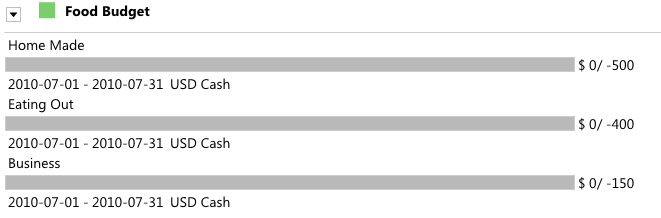Example 1 - Basic Introduction To Multi-Level Tagging
AccPal.com allows you to easily tranform tagging into a powerful and convenient tool.
This example show one of the ways to use tagging and combine with budget function. To simplified this process, we will be using one single cash account in this example.
To illustrate this great feature, we first start by adding new tags, and I want to track my food costs and expenses.
So I came up with the following tags:
As you can see from above, I'm tracking food cost by its function or purpose, now we can create a budget for it, first we want to create a budget group:

Budget group allow us to organize budgets with the similar purpose together.
Now we create budgets for each tags under food, note that the amount is in negative value(expense):
We should have the following budgets shown under budget/Goal:
Now let's start by adding some sample tranactions, remember, expenses are negative:
Go back to Budget/Goal, Click the Update:
We should see the budgets are updated:

If we want to show the total value of all three, simply add a budget item with the tag "Food" to this Food Budget group. We should be able to see the result of $ -665/-1050.
We can also achieve the same result by viewing the report, set the tag to "Food", make sure "Child Tags" is selected, enter the date range, select account and set it to "USD Cash", choose "Expense":

This report configuration allows us to see each child tags, and see the sum of transaction amounts associated with each child tag.
We should see the following pie chart and table, in this case it should match what we see on the budget:
To view all transactions associated with the food tag and its children tags, we can also set a filter to transactions to view the detail transactions:
Multi-Level tagging is a very easy and powerful feature. This feature is also very flexible, like we can always further track food by its types or locations. We hope this example will show the basic usage of multi-level tagging, and we strongly encourage users to be more creative when it comes to use this great feature.